New Features: USD plans and lots of small improvements
Good news for all our US customers: You can now pay for Fabman in US Dollars instead of Euros if you prefer. And good news for everyone: We just released a bunch of quality-of-life improvements for frequent use cases.
USD plans
All Fabman plans are now available with both USD and EUR prices. New customers can choose a currency when they upgrade to a paid plan.
Existing Fabman customers can change their billing currency at any time by clicking on “Switch plan” on their Fabman account details page:
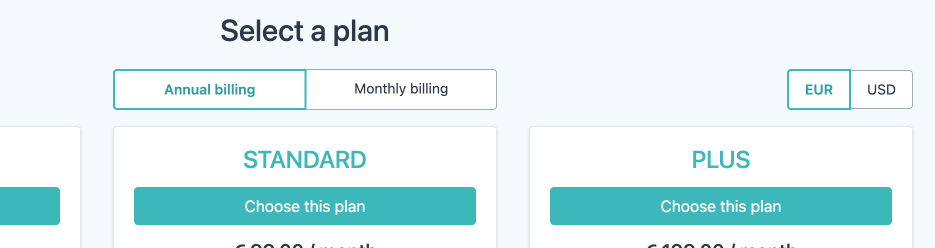
If you currently have account credits and want to be billed in USD in the future, please send us a message.
New filters for activity log, bookings, and training courses
Both the activity log and the booking list can now be filtered by equipment category, not just by equipment. So you can see the activity across all your 3D printers at once or review the upcoming bookings for any of your laser cutters.
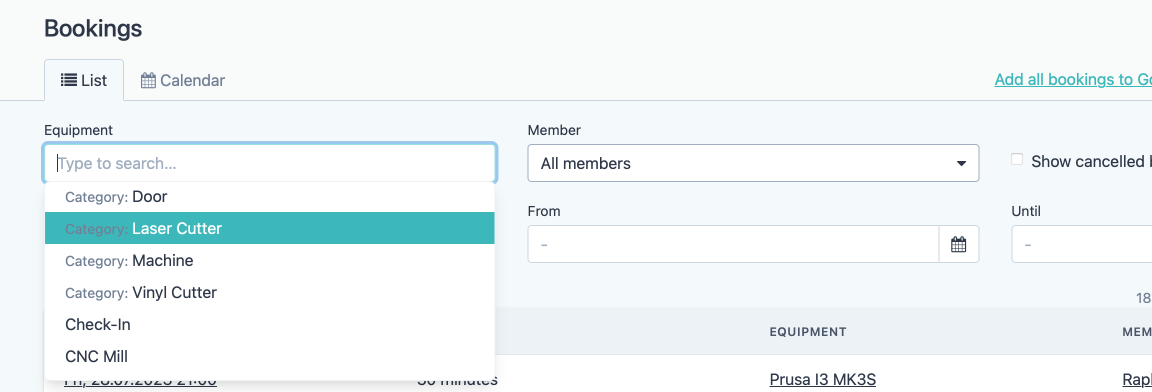
And if your account contains multiple spaces, you can now filter by space and equipment category simultaneously. (Previously, space and equipment filters were mutually exclusive.)
If you offer lots of different training courses, you’ll appreciate that courses received their own set of filters: you can now search by training title or notes and filter by equipment.
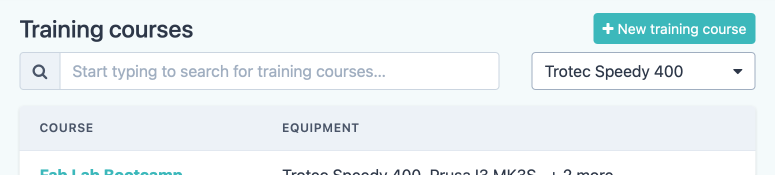
Archive old equipment
Equipment can now be archived, which removes it from the member portal and most lists while still keeping its settings, activity log, and bookings around for future reference.
If you still opt to delete the equipment instead, its activity log and bookings will now remain visible nonetheless. This lets you look up historic usage information even after you’ve deleted an old machine.
Member billing email address
Members now have an optional “billing email address” field that you can use if they want their invoices and payment request emails delivered to a separate address.
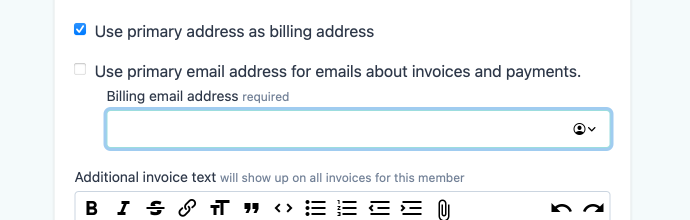
Deleting multiple charges
If you accidentally charged a member in the past and wanted to undo it, you had to click four times per charge to delete it. Now you can get rid of multiple charges at once by clicking on “Delete selected charges” at the bottom of a member’s charge list:
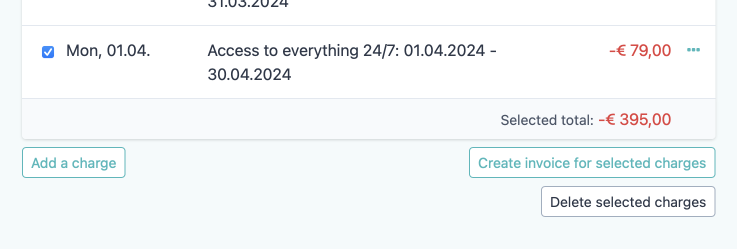
Other changes
Here are some of the other improvements we have shipped since the last blog post:
- Exporting the member list as CSV now also includes each member’s last activity.
- Bridges can now show a “Too many attempts” error if someone tries multiple unknown keys in short succession.
- The package permission form now also supports “type to search” when selecting equipment or equipment category, just like the package credits form.
- Webhooks: Added “resourceLog_deleted” event when an activity log entry gets deleted & fixed that no “charge_deleted” events were emitted when a log entry with related charges was deleted.
- Fixed: When an admin booked equipment for someone else, all potential booking errors still addressed the admin in the first person (eg. “You need to attend training”) instead of talking about the appropriate member (eg. “John needs to attend training”).
- Fixed that some metadata fields showed no error message (but still prevented you from saving) if you entered invalid JSON data.
- Fixed that „Create invoices for all charges“ could fail if „Notify members via email“ was enabled and one of the members-to-notify had a pre-existing payment that wasn’t yet assigned to an invoice.
- Fixed that charges created via the API with a time of „00:00“ and a booking ID or activity log ID still used credits from the previous day.
- Webhook list: fixed how very long URLs were wrapped.
- Fixed a rare error that caused invoice PDFs to fail to be displayed or downloaded.
- API: If you provide both an invalid API key and a valid cookie, the request no longer silently uses the cookie. Now, any provided API key must be valid or the request fails with 401 Unauthorized, even when you’re signed in using a cookie.
- Fixed an issue that sometimes prevented previews from being shown while uploading images for note fields.
- Fixed an issue that prevented some NFC cards from being assigned to members.